When you visit the homepage at https://canvas.voter-science.com, you must first log in, and then you’ll see a list of all sheets that you currently have access to.
You can gain access to a sheet by:
- Creating a new sheet yourself.
- When somebody shares a sheet with you (see below!)
- Entering a secret “canvass code” to grant you access to a sheet. This is a form of sharing.
Logging in to TRC
You can log into TRC with an email address or via Facebook. Anybody can log into TRC, but you may have an empty account until you gain access to some sheets!
Both the mobile applications and website use the same login mechanism.
Email login
If you log in with your email address, TRC will email a temporary ‘pin’ to that address to confirm that it’s actually your address. You can enter that pin and complete the login.
Facebook login
Alternatively, you can log in with Facebook.
- It’s convenient. Nobody wants to remember yet another password.
- Facebook is a secure system and has advanced security features like two-factor-authentication.
Secret Links and Canvass Codes
An existing user, such as a campaign manager, may share a secret link with you that has an embedded password (a “canvass code”) that will grant you access to a sheet:
They look like this:
https://canvas.voter-science.com/home/sheet?code=SECRET
Be careful! These secret links grant full permission!
The link will first force you to log in, and then grant the current user permission to the sheet. It will then redirect to the sheet’s url and you are ready to use the sheet. After this, you’ll see the sheet on the homepage https://canvas.voter-science.com, so you should only need to use the secret link once to gain initial access.
Sharing sections of your sheet with new volunteers
Suppose you’re granted a code for an entire city with 10,000 voters.
You can share out individual precincts with volunteers. On the main screen, you’ll see a list of the precincts and a “share this” button:

When you hit the “Share this…” button, you can enter an email address and short personal message.

And then the volunteer will get an email with their own canvas code (just for their precinct) and their own url link. They can receive the email on their smartphone and open the app directly from there and be ready to go.
This code will be different than your original code. Unique codes let the system identify different users.
Best Practices
- Have canvassing volunteers use their personal email (and not a campaign-supplied email). This is a security benefit: it provides a degree of accountability by not allowing them to be anonymous; and it provides better reporting to track per-user activity. And if you do find out a canvasser was doing a bad job, you can see exactly the scope of what data they submitted – and even purge it if it was bad. And you can revoke on a per-user basis.
- Don’t share the whole sheet; only share the minimal area that canvassers need – This is the principal of “Least Privilege“. So don’t share every precinct with every volunteer. Just share the precincts with the volunteers in those areas, and wait until they’re about to be active too.
FAQ
How to share the entire parent list?
Go to the plugins menu and use the Share plugin. This will let you share the entire list.
How do I “transfer” ownership from one account to another?
Suppose somebody shared a sheet with you using one email address (ie john@contoso.com), but you want to access it from another email address (ie, john@victory.com). In this case, you can just share the sheet with yourself to pass it from one email address to the other. Log in with the account you have permission to, and then share it with your other email address.
I can’t find the a “share with” button
Sometimes this happens when trying to share top-level sheets or very large sheets that aren’t yet partitioned into children. In any case, you can also find the sharing from the Plugin gallery.
Who can I share with?
You could share a single precinct with multiple people and each would get their own unique code. This lets you identify each individual.
TRC does not charge per-user, so you are encouraged to share with as many people as you need.
Revoking codes
You can also revoke codes that you’ve shared out. For example, you may do this if you typed in the wrong email address.
Geek stuff
What a code is really doing is giving you access to a sandbox. You can share a single sandbox with multiple people and use the per-user code to track which user is accessing the sandbox. By default, a legislative district split into precincts means that each precinct is a child sandbox.
Can I share URLs?
Yes, you can share browser URLs with anybody. These URLs have a long number (a “sheet id”) that uniquely identifies the current sheet. For example:
https://canvas.voter-science.com/sheet/Index/e6f81e03af44436392ceaa909b5890cc
These urls are not secret. In other words, if user pastes this link into their browser, but does not have permission to the sheet, they will not be able to view the page.
In contrast, the secret canvas urls (which look like: https://canvas.voter-science.com/home/sheet?code=SECRET) , will grant permission to the current user, and then redirect (302) to a normal url with the sheet id.
If a secret URL is pasted in the browser, it will immediately do a permission check and then redirect (302) to a non-secret url. That ensures it’s safe to share urls you see in the browser.











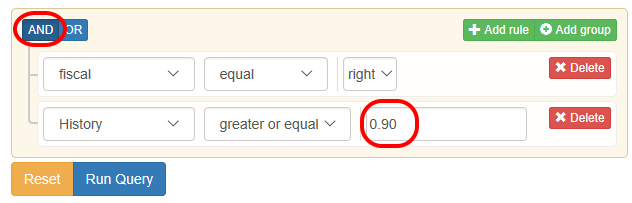




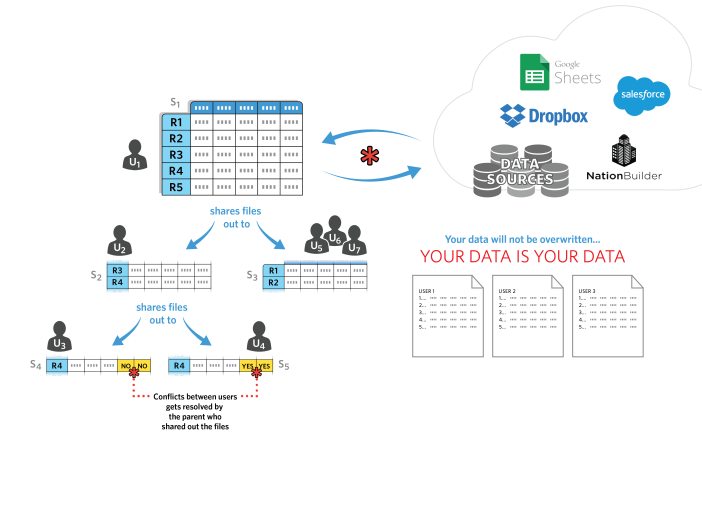













![clip_image002[6] clip_image002[6]](https://voterscience.files.wordpress.com/2016/11/clip_image0026_thumb.jpg?w=665&h=516)
![clip_image004[6] clip_image004[6]](https://voterscience.files.wordpress.com/2016/11/clip_image0046_thumb.jpg?w=665&h=516)
![clip_image006[6] clip_image006[6]](https://voterscience.files.wordpress.com/2016/11/clip_image0066_thumb.jpg?w=665&h=514)
![clip_image010[6] clip_image010[6]](https://voterscience.files.wordpress.com/2016/11/clip_image0106_thumb.jpg?w=665&h=516)
![clip_image008[6] clip_image008[6]](https://voterscience.files.wordpress.com/2016/11/clip_image0086_thumb.jpg?w=665&h=514)
![clip_image012[7] clip_image012[7]](https://voterscience.files.wordpress.com/2016/11/clip_image0127_thumb.jpg?w=665&h=514)